Creating an anonymised version of a workbook
(Adapted from a post on the Tableau Forums)
I’m sure many of you that have had support cases with Tableau have heard the legitimate question “could you send the twbx file so that we can have a look?”
You might have also heard it on the forums. Having a workbook to look at makes it MUCH easier for others to help you.
However, if the dashboard contains personal data, this can be very difficult. As part of a support case, I was given a couple of tips to produce an anonymised version of the troublesome dashboard.
Here’s the summary that I wrote for myself and updated after input from Tableau Support. When you scan through it, it looks a little onerous, but if you take it step by step, it’s not too bad, honest!
- Open new Workbook
- Paste only required sheets from the problem workbook into new workbook by right-clicking the tab, selecting copy, then going to the new workbook and hitting paste

- Select hide all unused fields in the drop-down next to Dimensions in the data pane
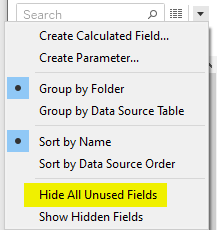
- Go through fields to see if there are still any fields that contain sensitive data, if so try to remove these without disrupting the sheet
- If these fields are absolutely necessary, then you’re going to need to replace them with anonymised data, e.g. by using Prep. A brilliant source for generating random data, e.g. names, mail addresses, etc is https://mockaroo.com/
- On a sheet, navigate to Data/<Your Data Source>/Extract Data OR right-click your data source in the data pane and select create extract.
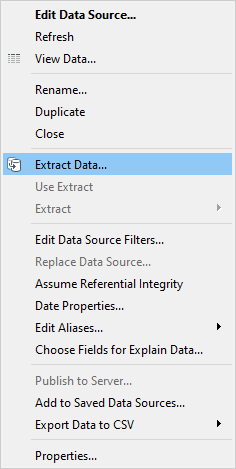
- Note: you should probably select multi-table before you hit extract if your data has multiple tables and support needs to look at the joins and the data structure
- This extract will only include the fields in use! As you have removed the sensitive fields above, this means that no sensitive data will be saved in the extract
- You will probably be prompted to save the extract to a location you select. If not, you can find where it has been saved by right-clicking on the data source in the data panel and selecting Extract/Properties. You can copy the path (usually a temp folder) from the resulting window
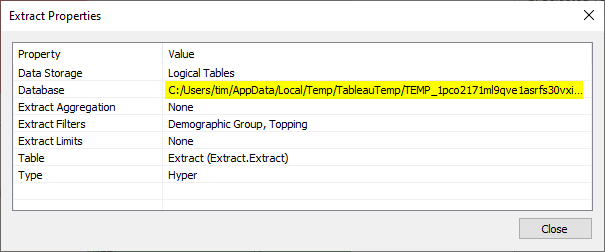
- Copy this extract file to a new location and rename to something meaningful
- Go back to your workbook in Tableau Desktop, and select Data/New Data Source from the menu. Select Hyper file in the dialog and select the extract file that you just saved. Recreate joins as needed
- Replace data source in sheet by right-clicking the original data source and selecting Replace Data Source and then the new data source that you just added.
- Check that the workbook still works
- Close the old data source. Right-click on it, then select Close
- Save the new workbook and send to Tableau Technical Support (or post to the Forums if you are seeking help there)
- If there are data issues, possibly also include data definitions from the original database
Out of interest, Joe Oppelt also posted about this a while ago and posted a video on Vimeo.